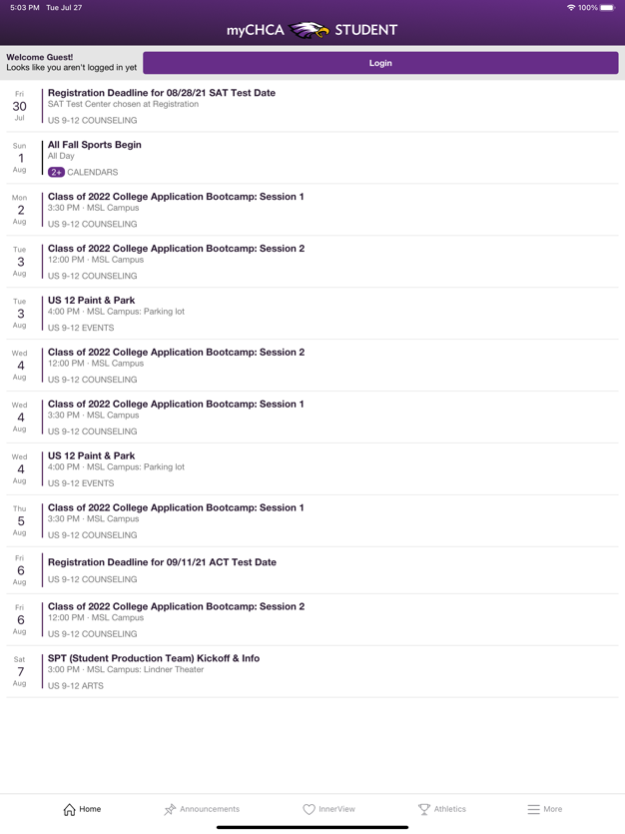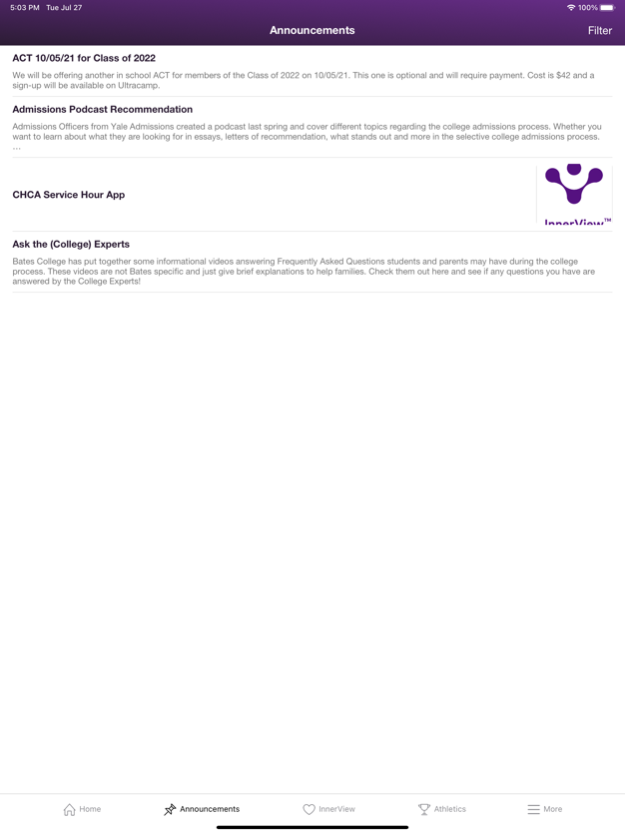myCHCA Student
Continue to app
Free Version
Publisher Description
US 7-12 Students can be more connected with each other and what’s happening at school each day.
The myCHCA Student app includes:
- Announcements and calendar events at your fingertips
- Posts directly from SOS and US Counseling about topics like service and job opportunities
- Quick Links to bell schedules, extracurriculars, myARTS, myIntersession, and lots more popular webpages
- Handy Links to InnerView, Canvas, athletics, and more
You can:
- Filter content, store those preferences for later use, and update those preferences on-the-fly
- Stay updated from a centralized source
- Get updates from participating groups like US Theater
The myCHCA apps and CHCA website draw content from a single source. Privacy controls restrict sensitive information only to authorized users.
About myCHCA Student
myCHCA Student is a free app for iOS published in the Kids list of apps, part of Education.
The company that develops myCHCA Student is Cincinnati Hills Christian Academy, Inc.. The latest version released by its developer is 1.0.
To install myCHCA Student on your iOS device, just click the green Continue To App button above to start the installation process. The app is listed on our website since 2024-04-26 and was downloaded 1 times. We have already checked if the download link is safe, however for your own protection we recommend that you scan the downloaded app with your antivirus. Your antivirus may detect the myCHCA Student as malware if the download link is broken.
How to install myCHCA Student on your iOS device:
- Click on the Continue To App button on our website. This will redirect you to the App Store.
- Once the myCHCA Student is shown in the iTunes listing of your iOS device, you can start its download and installation. Tap on the GET button to the right of the app to start downloading it.
- If you are not logged-in the iOS appstore app, you'll be prompted for your your Apple ID and/or password.
- After myCHCA Student is downloaded, you'll see an INSTALL button to the right. Tap on it to start the actual installation of the iOS app.
- Once installation is finished you can tap on the OPEN button to start it. Its icon will also be added to your device home screen.